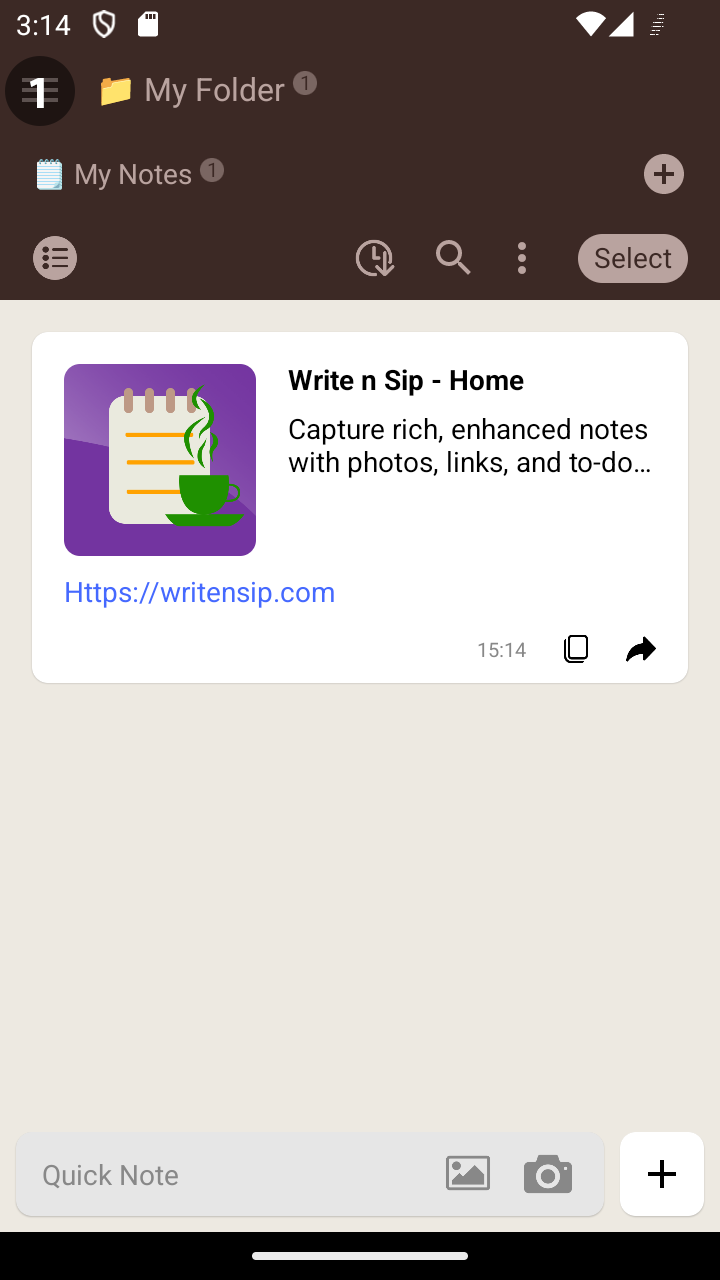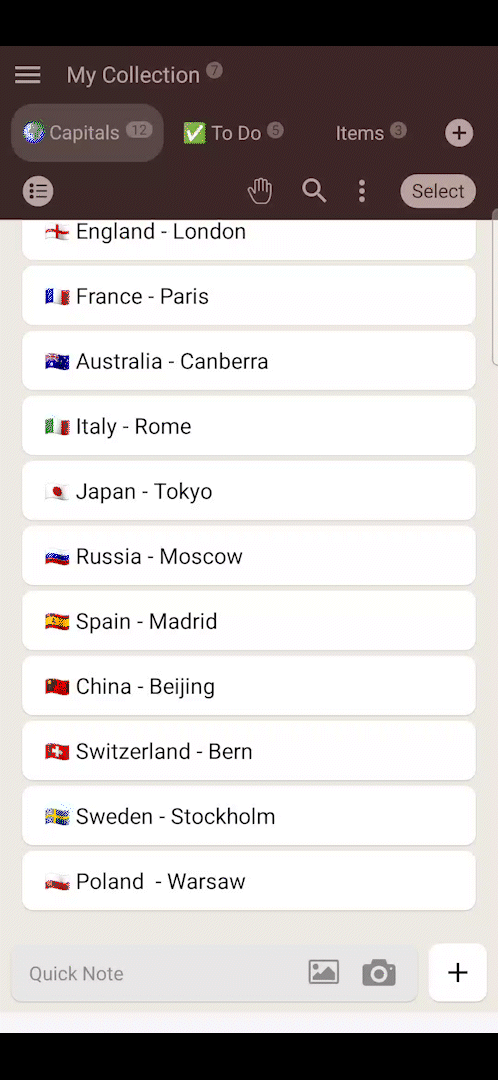Getting Started
Notes
Lists
Folders
App Overview
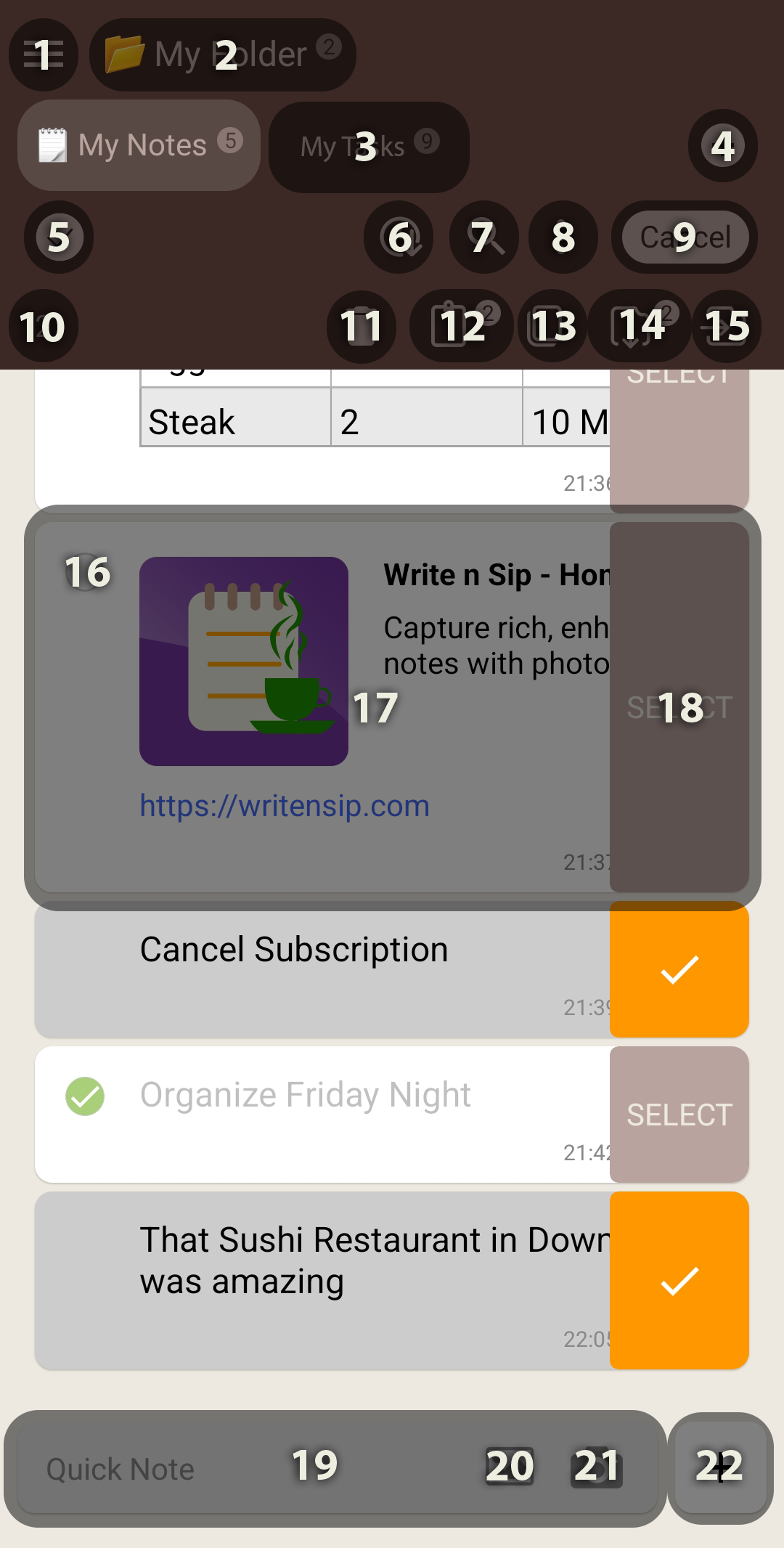
Notes
How to Add a Note
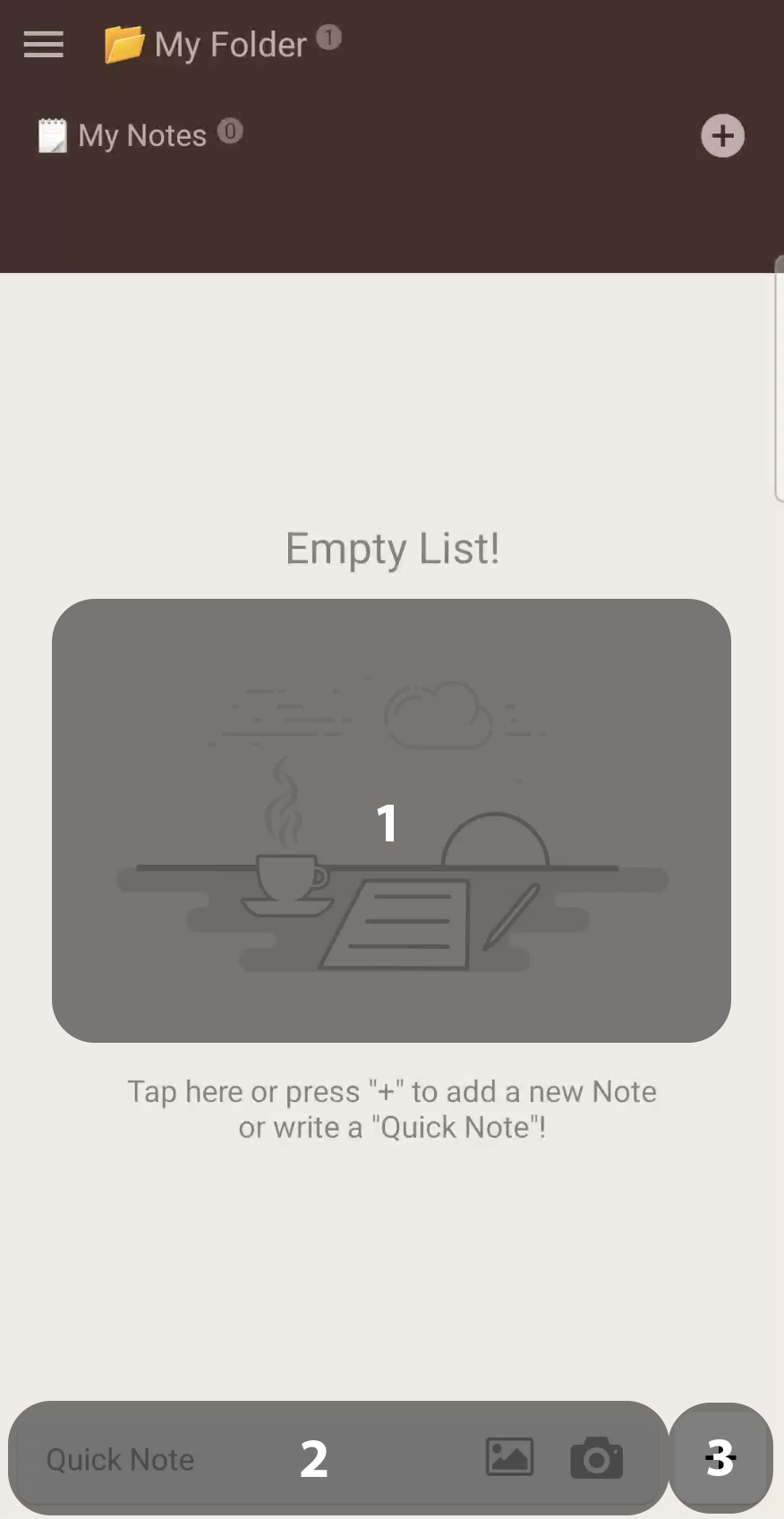
Note Dialog Overview
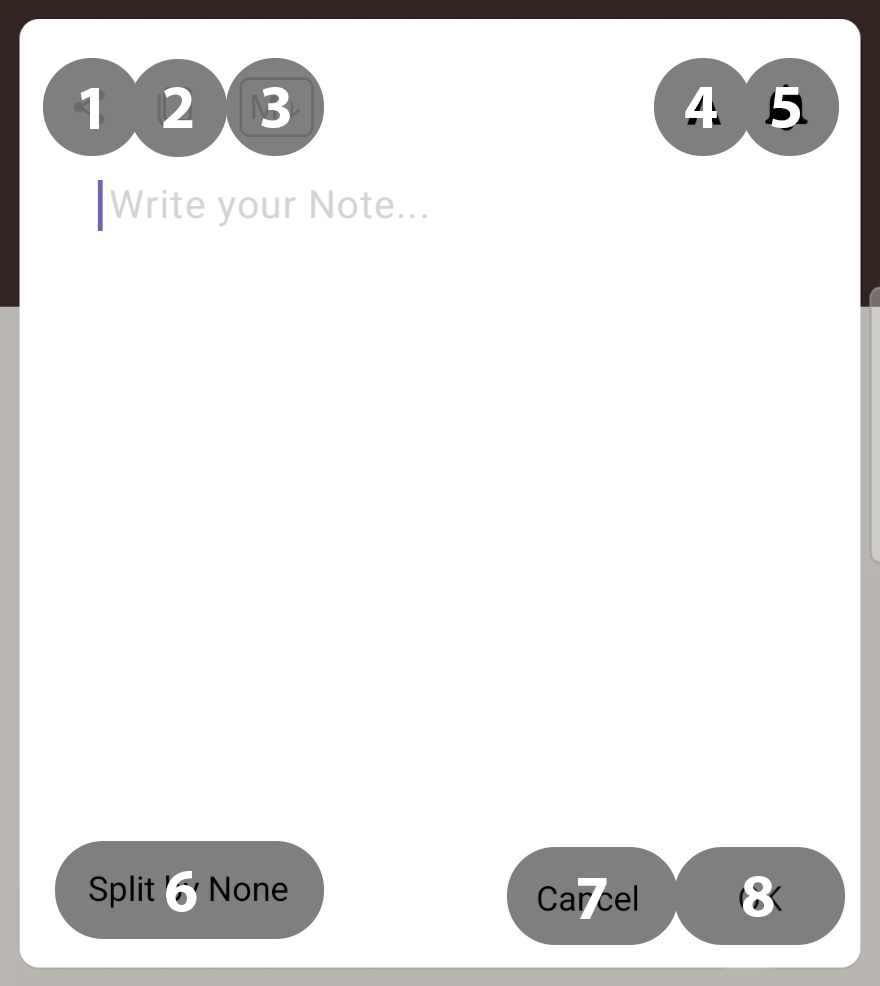
How to Edit a Note
- Double-Tap on any Note to edit it
(Images currently can't be edited)
How to create a Reminder
(Available from Android 12 Snow Cone)
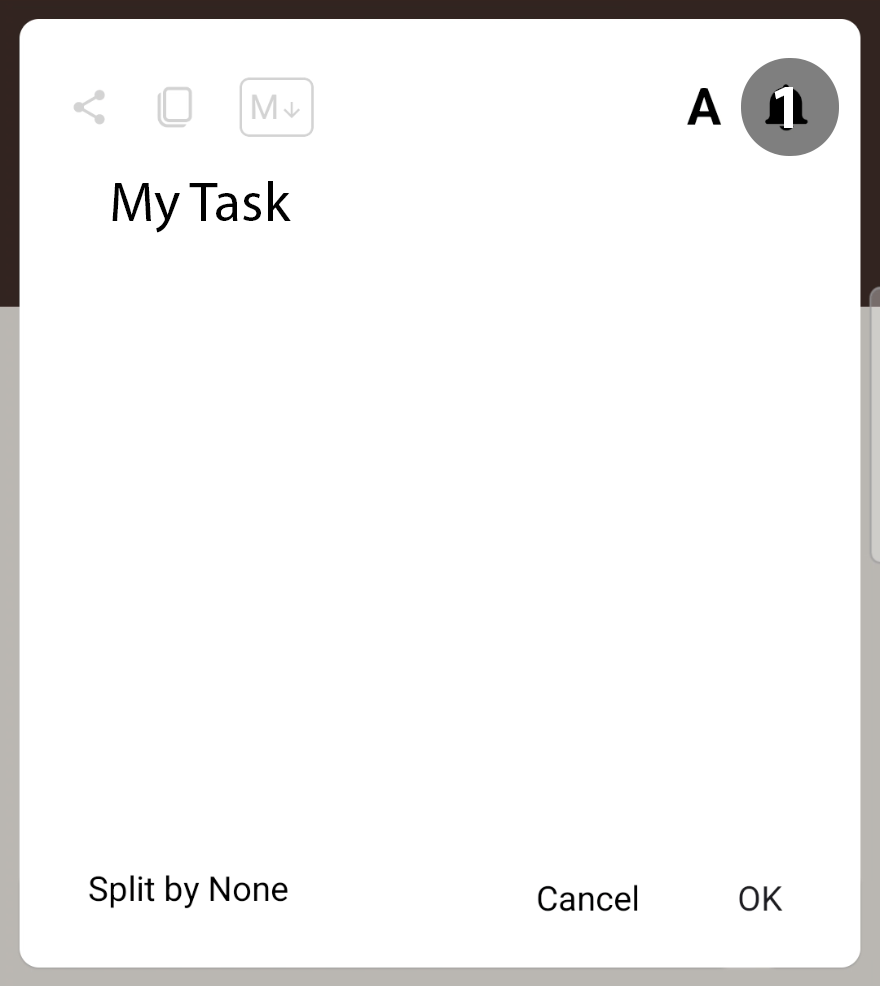
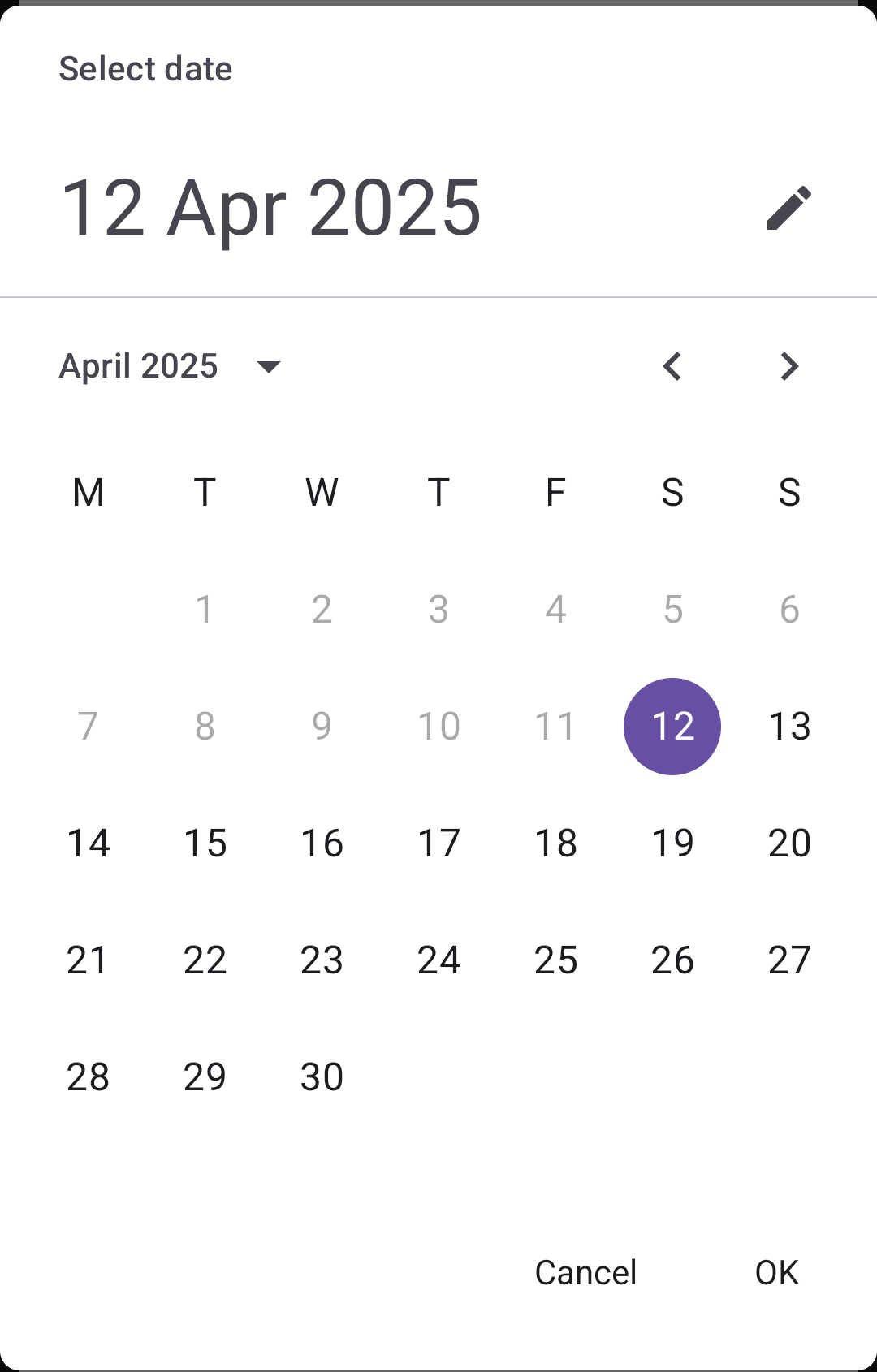
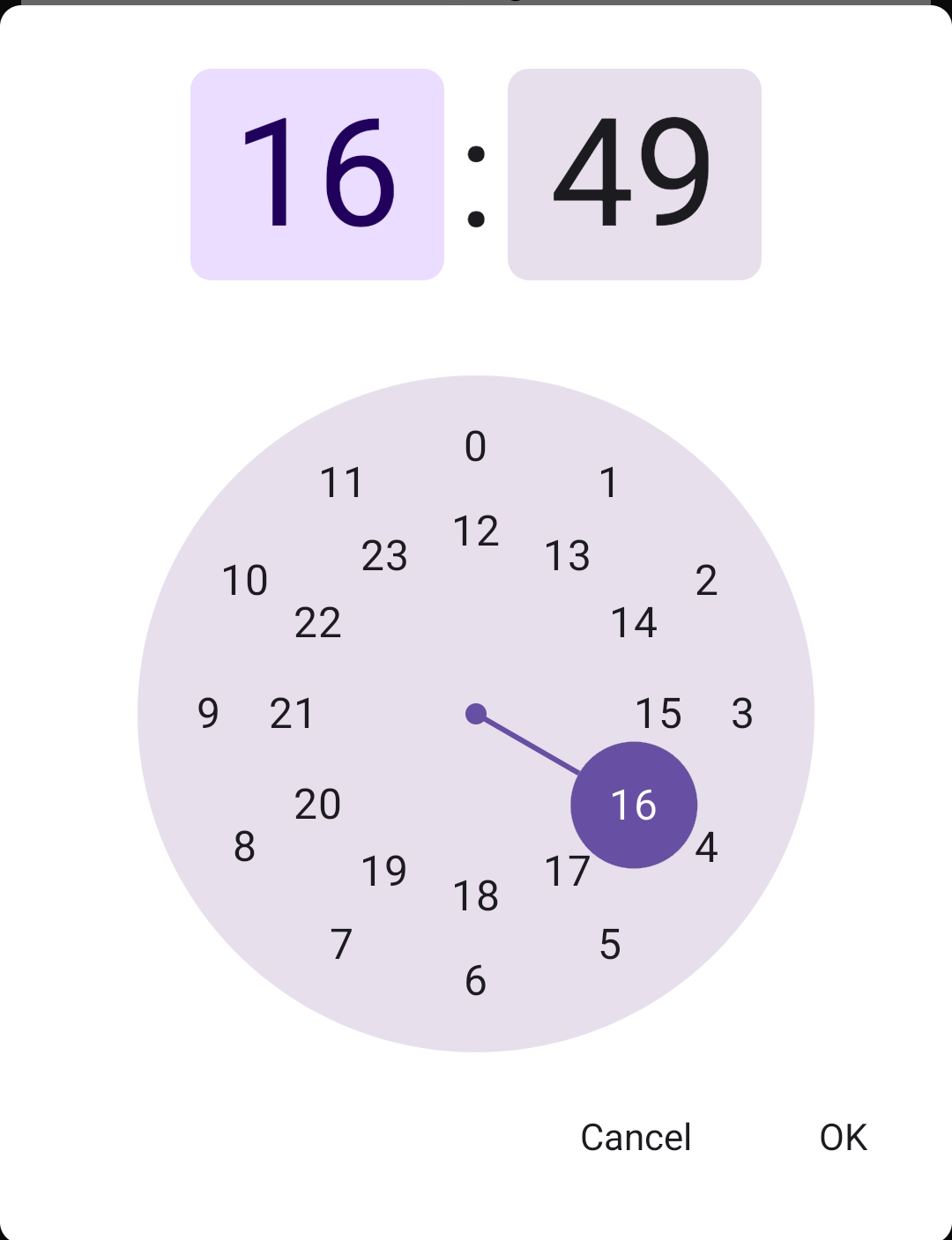
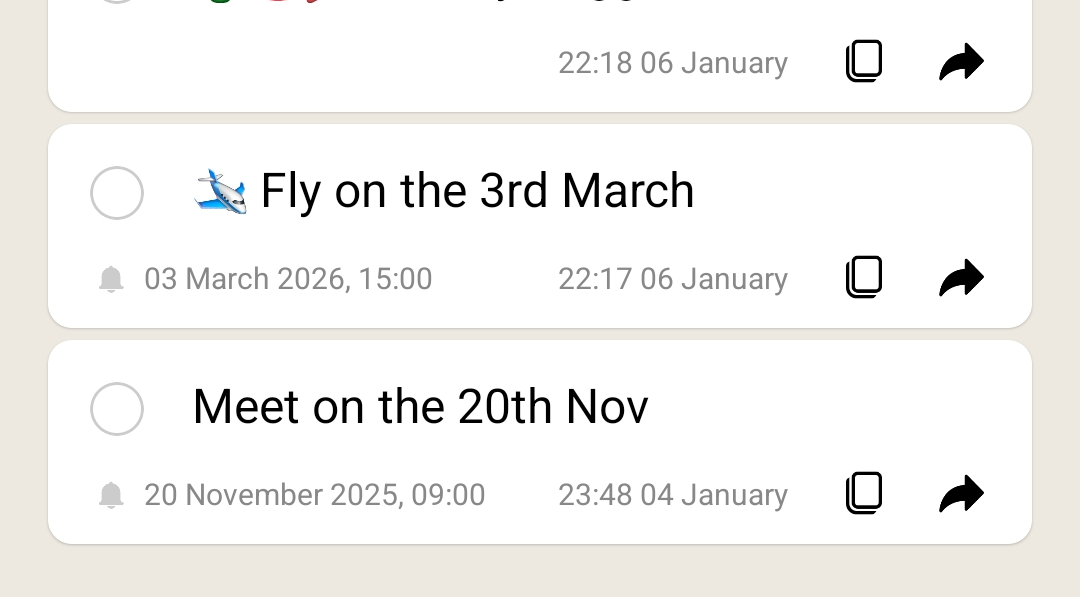
How to Organise Notes
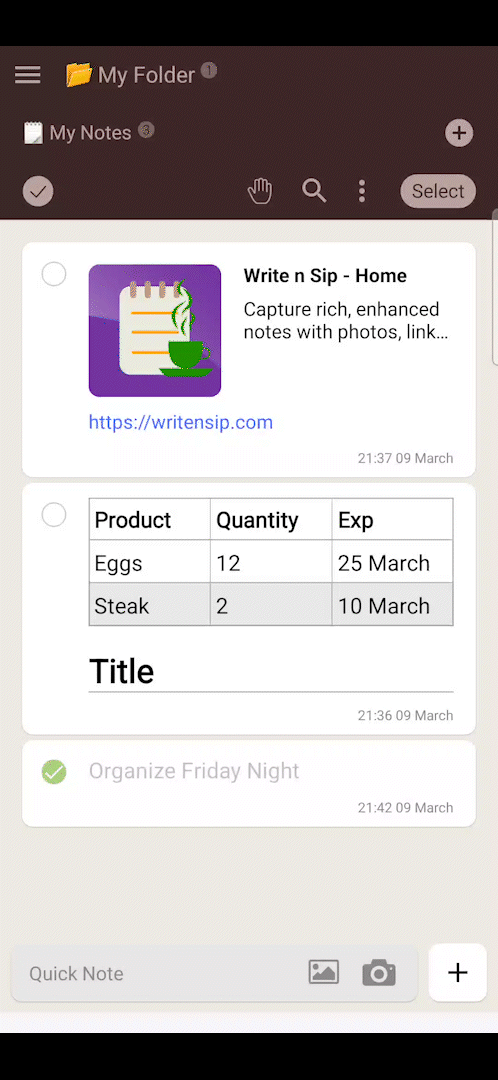
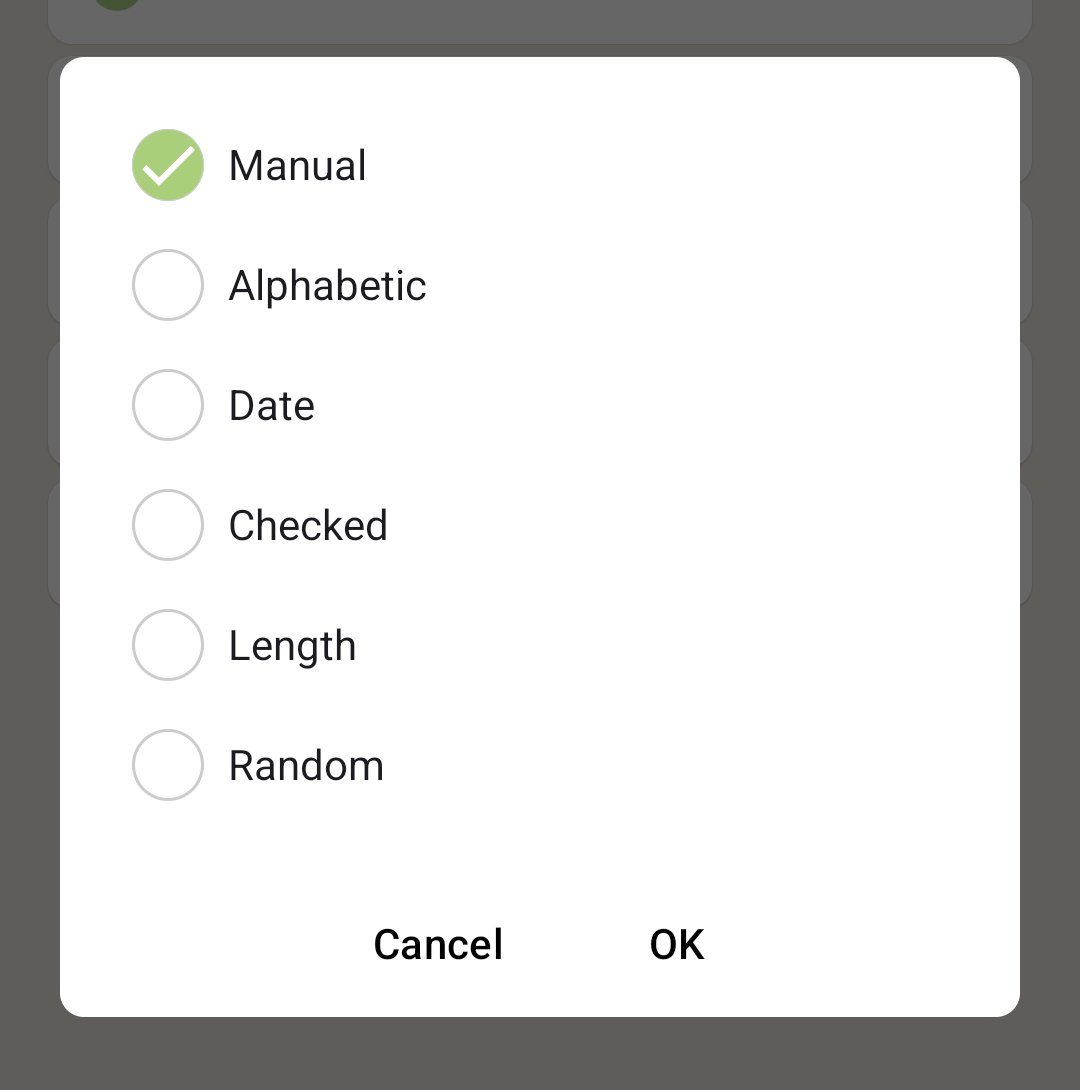
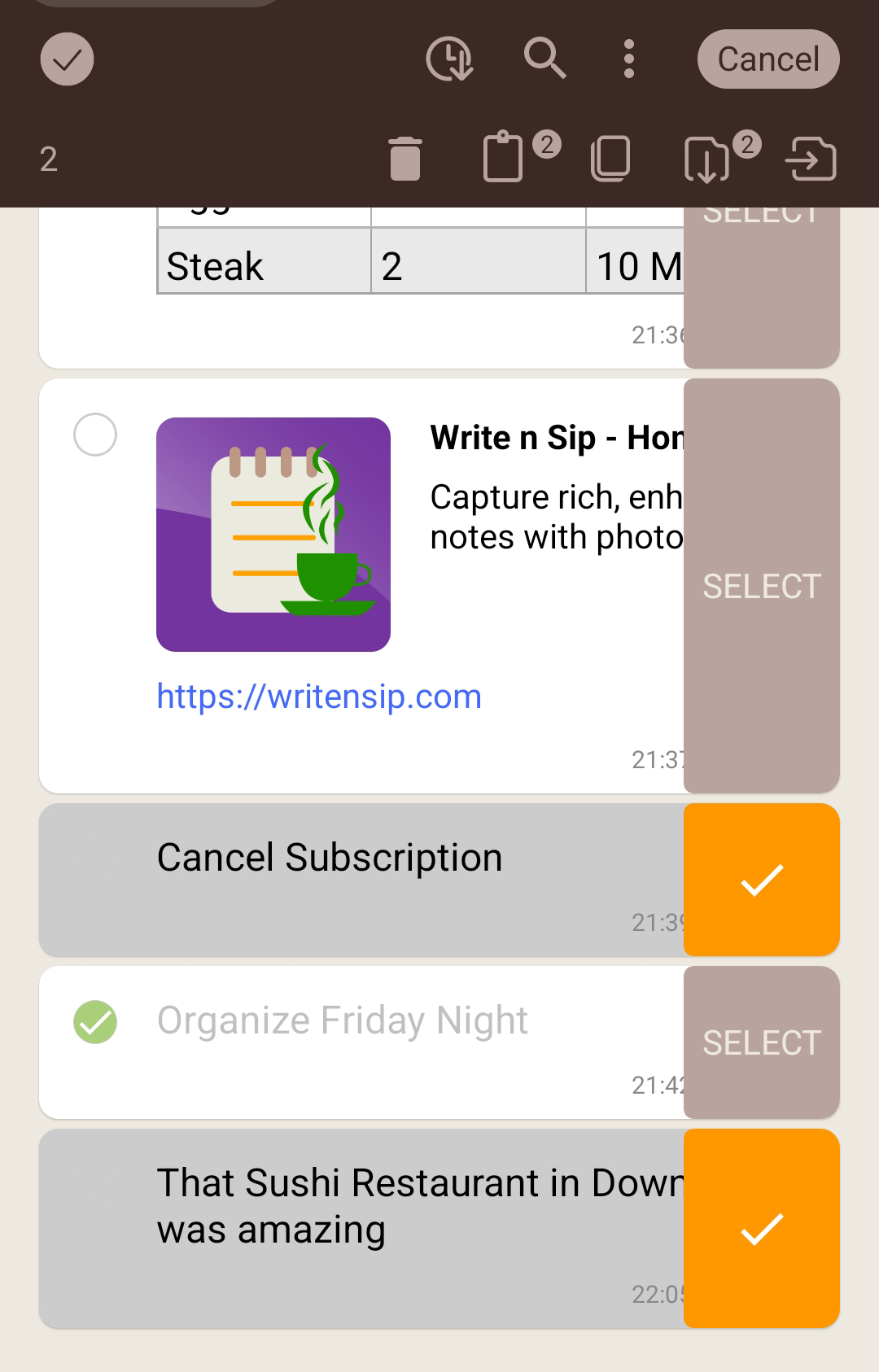
Lists
How to Add a List
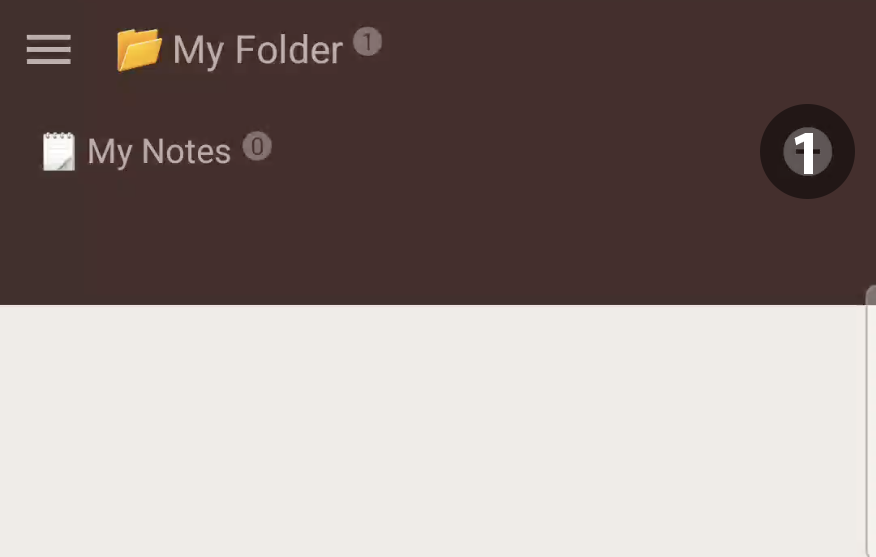
How to Edit a List
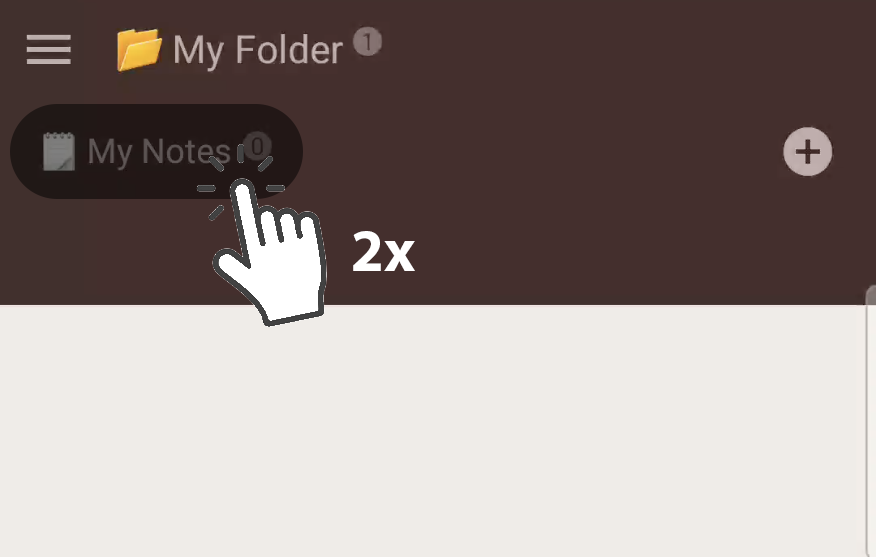
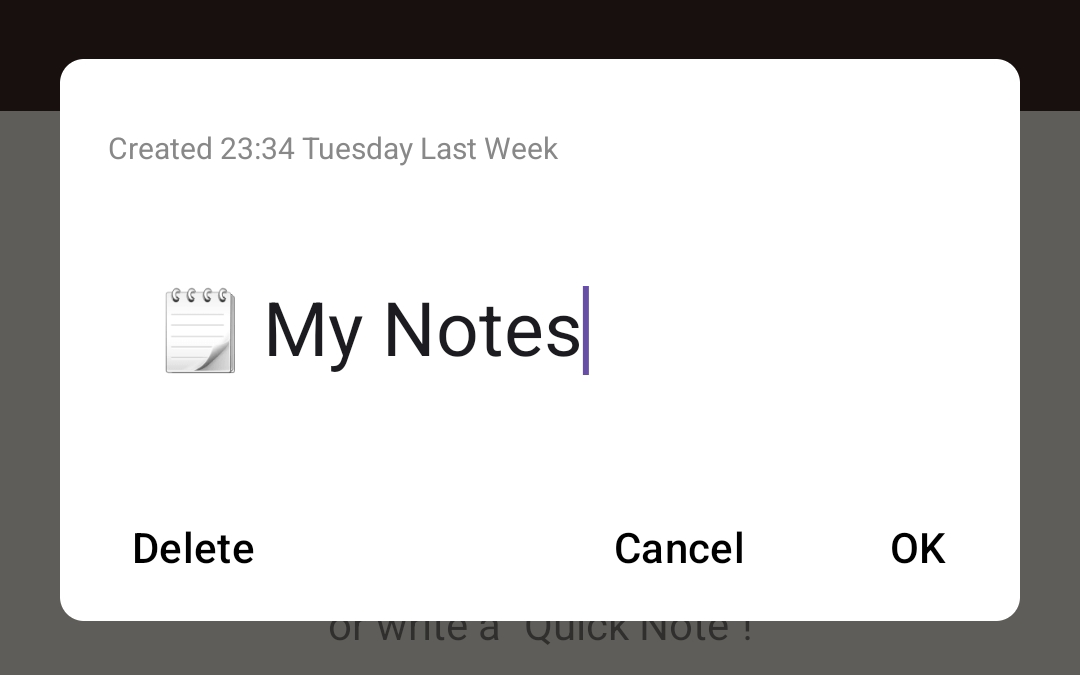
How to create a To-Do List
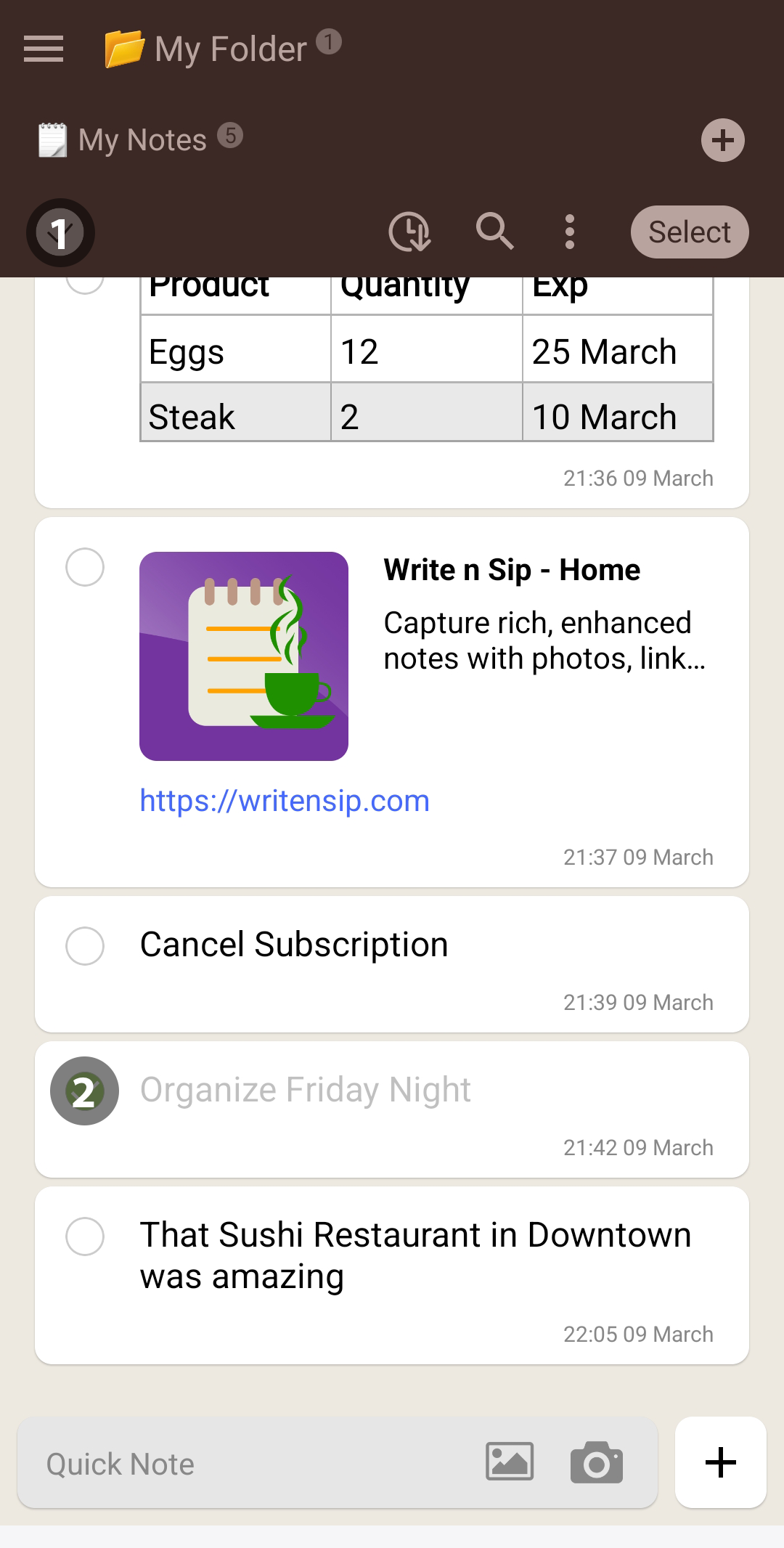
How to Organise Lists
- You can organise Lists by manually Drag them horizontally
Folders
How to Add a Folder
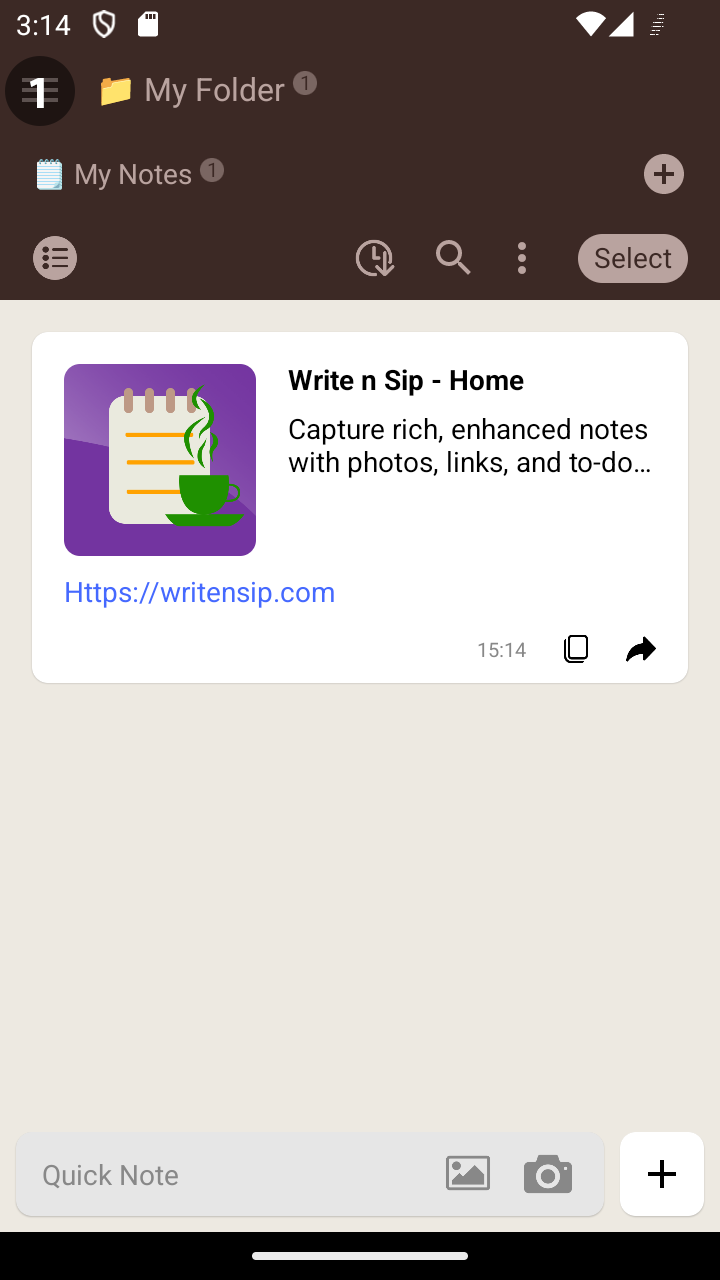
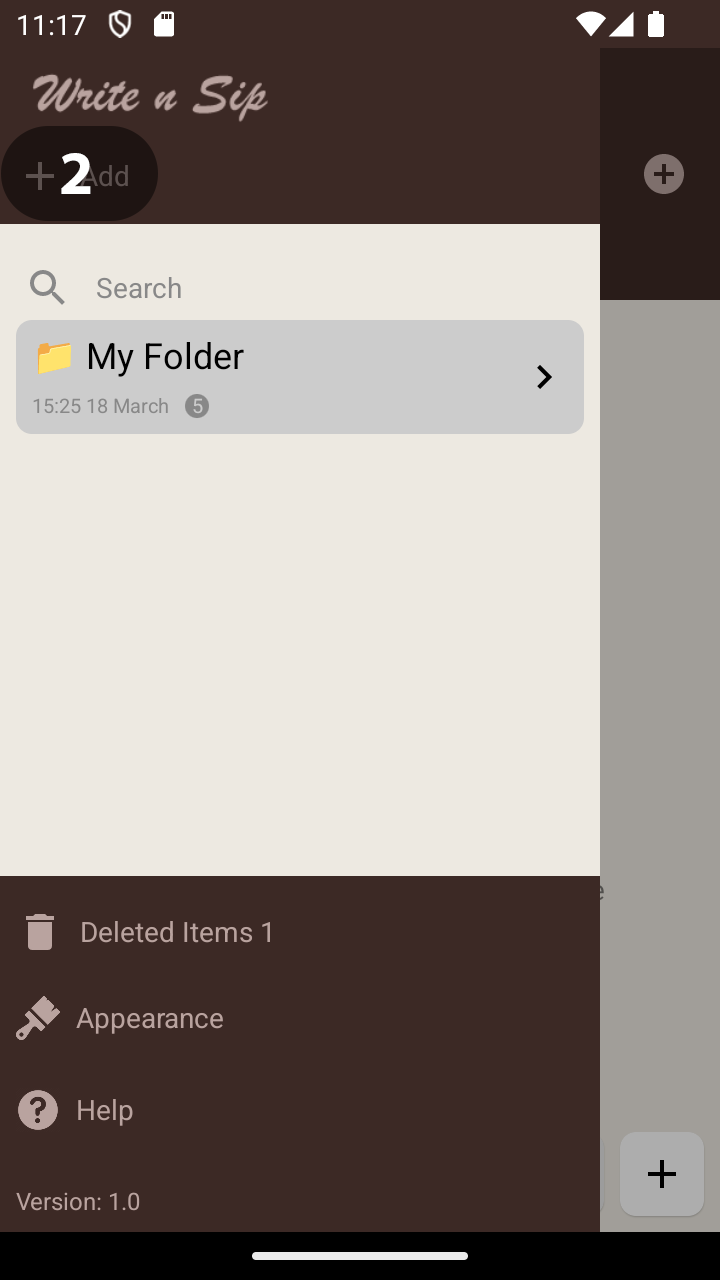
How to Edit a Folder
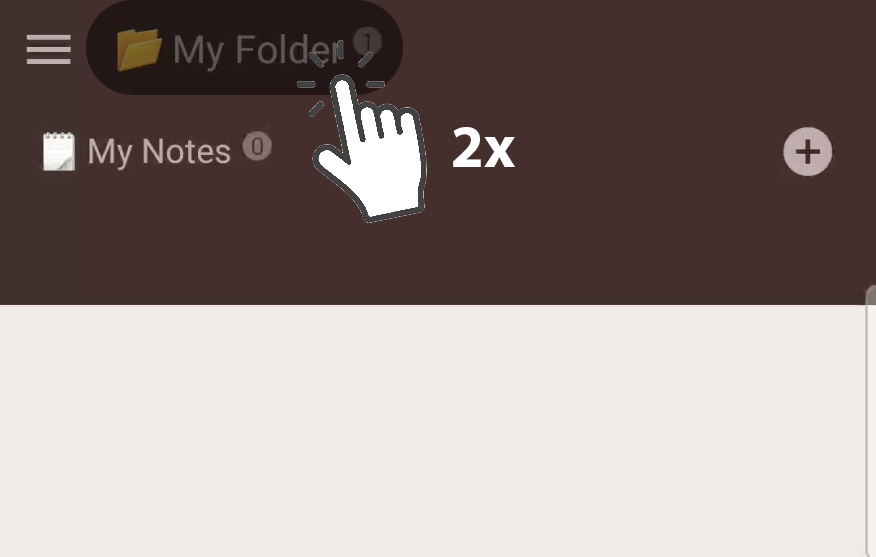
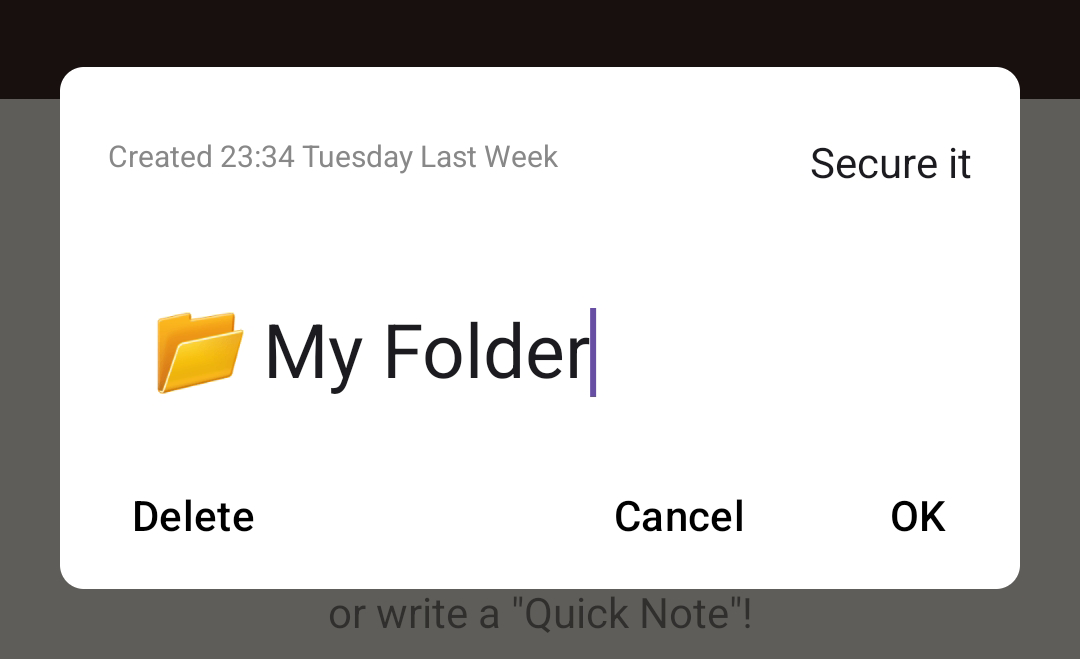
How to Organise Folders
- You can organise Folders by manually Drag them vertically
How to permantly remove an item